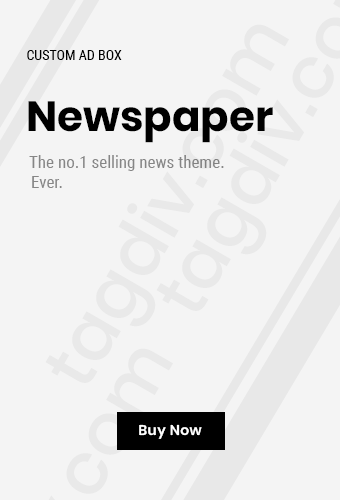Apple released the beta version of iOS 17.2 for developers today, which features the initial version of the Journal app announced in June alongside the introduction of iOS 17.
The Apple Journal app enables iPhone and iPad users to document their daily experiences and thoughts, including photos, music, workouts, and provides prompts for writing.
Entries in the Journal app can include photos, music, and audio recordings, with the ability to emphasize significant moments. The app ensures privacy with password protection and Face ID, and all data remains on the device. Entries are encrypted from end to end.
Journal entry

The Journal is a fresh iPhone application designed to assist users in contemplating daily moments and significant life events. Personalized prompts drawn from recent activities like photos, people, places, and exercises can inspire users to write in their journal, while scheduled reminders encourage consistent journaling habits.
The Journal app has features like blocking applications, utilizing device processing, and end-to-end encryption to safeguard user privacy. The Daily Suggestions API allows developers to include journal prompts in their apps.
Installing iOS 18 Beta on your iPhone – A guide.
Time needed: 15 minutes
Installing the iOS 18 Beta version on your iPhone can be done effortlessly and promptly.
- Open Safari on your iPhone and visit the Apple Beta Program webpage.
- The next step is to input your details into the Apple ID if you haven’t registered as an Apple Beta Tester previously.
- By agreeing to the terms, you are opting to take part in the beta program.
- Click on the button that says Enroll your iOS device.
- Clicking on the Open Beta Updates button will lead you to General Settings > Software updates.
- Click on Beta Updates upon arrival of new updates.
- Opt for the iOS 18 Developer Beta as it is the latest and most reliable choice.
- Click the Download and Install button, then wait for the download process to complete, which could take a few minutes. The update will then automatically complete the installation.
Open Safari on your iPhone and visit the Apple Beta Program page.

The next step is to input your information into the Apple ID if you have not previously registered as an Apple Beta Tester.
By accepting the terms, you are agreeing to take part in the beta program.

Click on the button that says Enroll your iOS device.

Click on the Open Beta Updates button to be redirected to General Settings > Software updates.

Click on Beta Updates upon arrival of updates.

chsyys/PixaBay
Selecting the iOS 18 Developer Beta is the latest and most reliable choice available.

Click the Download and Install button, then wait for the download process to complete, which may take a few minutes. The update will then proceed automatically.